Creating Filtering Criteria
Follow the instructions below to create filtering criteria:
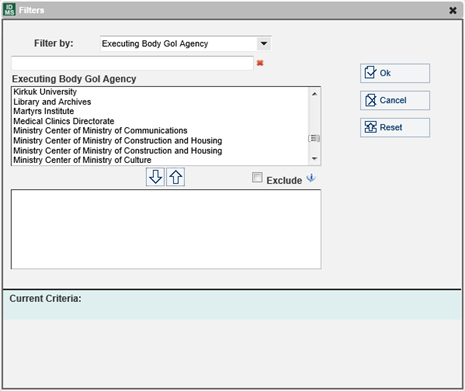 |
Figure: Filters |
1. Click the hyperlink under the Filtering section that represents the category according to which the filtering will be carried out. A Filters window (Figure: Filters) will appear having the Category Item pull down menu set to the selected Category. The first text area holds a list of all the available Category items that the report could display, whereas the second text area holds a sub-set list of the first one. You can only edit the sub-set list in the second text area. At the end of the filtering, if the sub-set list is empty, all the Category items will be included in the report. If, however, the sub-set is non-empty, only the items in the sub-set list will be included in the report. At the bottom of the pop-up window the selection criteria from all categories are presented. This view is also available from the main screen under the View Criteria hyperlink.
2. Select a Category item from the list in the first text area.
Note: In case the category items list is long and hard to browse in, you can search for a specific item(s) by providing search criteria in the respective field. The search result will return all possible matches (Figure: Searching for a Category Item).
3. Click the downward-pointing arrow button to add the item selected to the list in the second text area (Figure: Creating Filtering Criteria).
4. Repeat steps 2 and 3 to add more than one category item.
Note: If a Category item needs to be removed from the second text area, select it from the list in the second text area and click the upward-pointing arrow button.
5. Click the OK button to apply the filtering to the ad-hoc query and to the screen that was active prior to the filtering alterations (i.e. List, Chart, or Map). The system will regenerate and download, to the client’s side, an updated report that applies the updated filtering criteria.
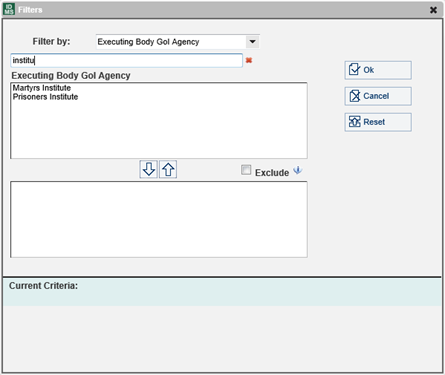 |
Figure: Searching for a Category Item |
Note: It is possible to exclude a Category item(s) from being included into the filtering criteria to be created. Tick the Exclude checkbox in this case. All the Category items that appear in the second text area will be excluded from the filtering criteria to be created.
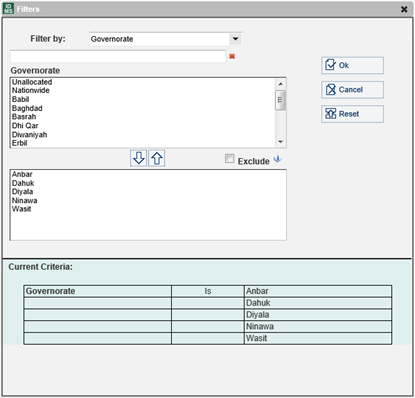 |
Figure: Creating Filtering Criteria |