Modifying the Current View
It is possible to modify the list that is currently displayed in the List module. You can add new groupings to it or remove the selected ones, (un-) select columns, re-order them, etc. The steps below provide for the necessary instructions for modifying the current view:
1. Click the Modify Current View link at the top right corner of the List screen. A Modify Current View window (Figure: Modifying the Current View) will appear presenting the groupings/columns selected and available for the list view.
2. In the Groupings section, add / re-order / remove groups.
3. In the Columns section, add / re-order / remove columns.
4. In the Cross Tab Groupings section, add / re-order / remove column groupings.
5. Set the view as default, if necessary.
6. After finishing making changes in the view, click the OK button for the changes to take effect. Or, click the Cancel button to discard the changes made.
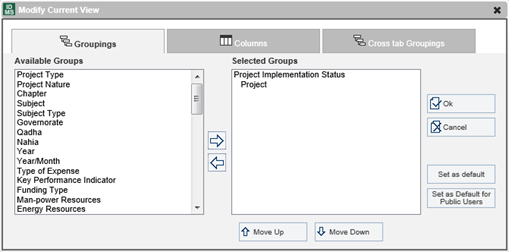 |
Figure: Modifying the Current View |