Submitted Funding Requests
The Submitted Funding Requests list displays the submitted requests (Figure: Functions and Summary in Submitted List of Capital Investment Projects Section) created by the Assigned MoP Sectoral Unit group users. The following information is displayed in the list:
ID – the code of the request. You will see the request code here if the request is copied from an approved project, and New for the new request for the selected year.
Title – the title of the request,
Project Code – the request related project code,
Required Funding – the funds requested in the request,
Updated By – last update author,
Updated On – last update date,
Status - the status of the submitted project describes its revision stage. The following statuses are available:
- ABANDONED - appears when the project is abandoned.
Note: The abandoned projects remain in the Submitted Funding Requests list for the current year and cannot be deleted.
- NEGOTIATION – appears when project request is in a negotiation with the relevant Line Ministry.
- PENDING APPROVAL – appears when the MoP Sectoral Unit requires further revisions made on the project request.
- PROCESSED – appears when the project request has been accepted by the MoP Sectoral Unit and there are enough funds available (per assigned ceilings of the corresponding Executing Body, see Adjust Budget Ceilings).
- REJECTED – appears when the project is rejected.
- REQUIRING FUNDING – appears when there is lack of funds requested in the project.
- SUBMITTED – appears when the project is submitted to the revision.
- UNDER PRIMARY REVIEW – appears when the MoP Sectoral Unit is reviewing the project.
- UNDER SPECIALIZED REVIEW – appears when a specialized review is necessary and the responsible MoP Sectoral Unit forwards the project request to another MoP Sectoral Unit for further advice.
- UNDERGOING REVISIONS – appears when the MoP Sectoral Unit requires further revisions made on the project request.
- VERIFICATION – appears when project is sent to verification internally within the MoP Sectoral Unit.
Submitted funding requests may be selected/deselected using checkboxes allocated to each entry in the table. The top checkbox located in the heading of the Submitted Funding Requests list is used to select/deselect all submitted projects.
The following functions are available for the Submitted Funding Requests list (Figure: Functions and Summary in Submitted List of Capital Investment Projects Section):
View – you may filter the submitted requests in the Submitted Funding Requests list by the specific report status. The View drop-down list contains all statuses that the request can get in the submission cycle. By selecting the certain status from the list, only requests with the specific status will be displayed in the Submitted Funding Requests list.
Submit – sends the selected requests for an approval.
Note: This button appears when the selected requests passed a revision, have the status PROCESSED and when available funds exist in the Budget Ceilings (see Adjust Budget Ceilings). Please note, that if a GoI entity has other projects submitted, the available funds for the new project will be calculated depending on the ceiling allocated to the corresponding GoI entity and the funds already used by other approved projects for the selected year.
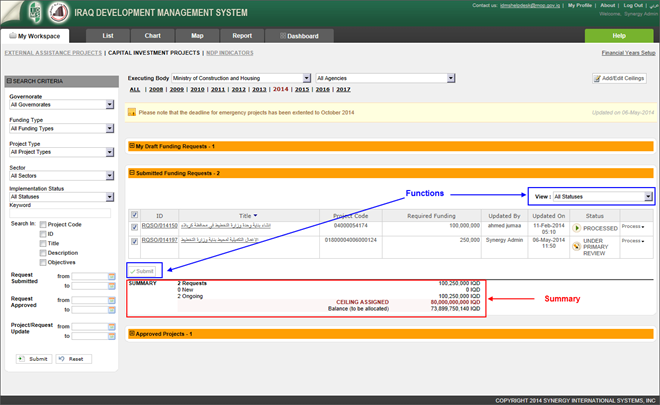 |
Figure: Functions and Summary in Submitted List of Capital Investment Projects Section |
The following summary is displayed for the Submitted Funding Requests list:
Requests – the number of submitted requests in the list and the total required funds for those requests.
New – the number of new drafts in the list and the total required funds for those requests.
Ongoing – the number of ongoing project requests (created for ongoing projects) in the list and the total required funds for those requests.
CEILING ASSIGNED – the sum of Allocation Approved by MoP / CoM and Rollover Amount for the selected Executing Body, as defined in the Adjust Budget Ceilings form. For details, see Adjust Budget Ceilings.
Balance (to be Allocated) – the remainder calculated based on the Assigned Ceiling, the total of all submitted requested funds.