Regular Funding Request Approval Procedure
The regular funding request approval diagram is presented in Figure: Regular Funding Request Approval Procedure.
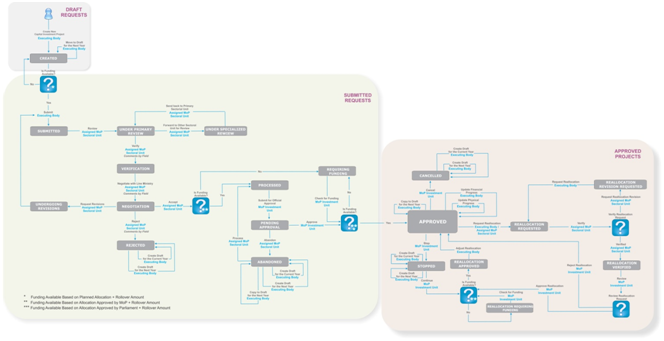 |
Figure: Regular Funding Request Approval Procedure |
1. The Executing Body group user creates a funding request. It is saved as a draft in the My Draft Funding Requests list of My Workspace module (Figure: Functions and Summary in Draft List of Capital Investment Projects Section). At this stage, the draft can be moved to the next year. The funding request will appear in the My Draft Funding Requests list for the next year and will disappear from the same list for the current year.
Note: Only Executing Body group users and administrators are able to edit the request drafts at this stage.
2. If Balance (to be Requested) for the current year is a positive value (Planned Allocation + Rollover Amount is greater than 0) and the draft is ready for the submission (i.e. all mandatory information is provided), the Submit button located under My Draft Funding Requests list becomes active. Executing Body group user submits all selected drafts for further revision. The submitted funding requests will appear in the Submitted Funding Requests list (Figure: Functions and Summary in Submitted List of Capital Investment Projects Section).
3. On the next stage, the submitted funding requests are passing through the complicated revision cycle managed by the Assigned Mop Sectoral Unit group users. During multilevel revision (including revisions by one or more Sectoral Units and negotiations with the Line Ministry), the following actions may be taken over the submitted project requests:
Reject due to negotiation results. For rejected projects, draft projects with all the data of the corresponding project may be created for the current or the next year.
Abandon due to insufficient funding available or other reasons that may come out during the official revision. For abandoned projects, draft projects with all the data of the corresponding project may be created for the current or the next year, or project may be copied to the next year. Copied project will have the same project code as the original project. However, all other details of the copied project will be individual. Abandoned projects may be processed again, if needed.
Approve for an implementation. The approved requests are copied into a project and are displayed in the Approved Projects list (Figure: Summary in Approved List of Capital Investment Projects Section).
Note: To approve the project, there should be enough Allocation Approved by Parliament for the selected Executing Body, as defined in the Adjust Budget Ceilings form. For details, see Adjust Budget Ceilings.
4. For approved projects, the following actions are available:
Update Attachments by providing additional notes/comments about the project and uploading project-related documents.
Update Financial Progress by indicating the most recent financial data of the project.
Update Physical Progress by indicating the most recent physical data of the project.
Stop due to being temporarily non actual. Stopped projects may be continued again, copied to the draft for the current year or for the next year.
Cancel due to being non actual. Cancelled projects may be continued again, copied to the draft for the current year or for the next year.
Create Draft for the Current/Next Year for copying the project to the current/next year. The copied project will appear in the My Drafts Funding Requests list of the current/next year and will have the same project code as the original project. However, all other details of the copied project will be individual.
Reallocate if additional funding is required for the project. With this action, the project will enter into reallocation request revision phase. Reallocation is performed to request additional funds from other projects of the selected ministry for the needs of the corresponding funding request.
For details on each of these actions, and what data is required while taking the action, see Capital Investment Projects User Manual in REFERENCES.
5. For projects that have requested reallocation, the Assigned MoP Sectoral Unit user may either verify the reallocation request or send it to the revision. Verified reallocation requests are processed to the next stage where funding for reallocation should be confirmed. If the funding is available, reallocation is approved by MoP Investment Unit user and then project funds breakdowns should be adjusted by Executing Body. When the reallocation is adjusted, the project enters APPROVED state again. If there are no enough funds for emergency project reallocation, MoP Investment Unit user rejects the reallocation request and the projects appears back in the APPROVED state.
Note: During reallocation phase, the other project which has provided funds to the project requested reallocation will also change its state. Once reallocation was verified, the project which provided funds should be revised independently for funds breakdown adjustment.