My Draft Funding Requests
The My Draft Funding Requests list displays the draft requests created by the Executing Body group users. The following information is displayed in the list:
ID – the system generated unique request code,
Title – the title of the request,
Project Code – the request related project code. If the request has been copied from some other project, you will see the code of the original project here,
Required Funding – the funds requested in the request,
Updated By – last update author,
Updated On – last update date,
Status - the status of the draft. Following values may be seen in this column:
- CREATED – for initially created draft requests, both regular and emergency requests.
Note: For definition of regular and emergency requests, see Capital Investment Projects in My Workspace Module.
- REQUIRING EMERGENCY FUNDING – shows up for emergency requests only when no enough funding is available to process the request.
- EMERGENCY FUNDING REQUESTED – shows up for emergency requests only when funding is requested for the request.
- EMERGENCY FUNDING VERIFIED – shows up for emergency requests only when funding for the request has been verified.
- EMERGENCY FUNDING REVISION REQUESTED – shows up for emergency requests only in the stage of funding revision.
- EMERGENCY FUNDING REJECTED – shows up for emergency requests only when funding for the request has been rejected.
- EMERGENCY FUNDING APPROVED – shows up for emergency requests only when funding for the request has been approved.
Actions – you may view (
 ), edit (
), edit ( ) and
delete (
) and
delete ( ) the
draft request.
) the
draft request.
Note: The delete action is available to administrator or Executing Body users and serves as a permanent delete for the funding request (the record will be fully deleted from IDMS).
In the My Draft Funding Requests list, drafts are marked in red and grey colors. Red drafts are those that are still pending mandatory information to be provided and cannot be submitted at this stage. Grey drafts are ready for the submission.
Draft projects may be selected/deselected using checkboxes allocated to each entry in the table. The top checkbox located in the heading of the My Draft Funding Requests list is used to select/deselect all draft projects (Figure: Functions and Summary in Draft List of Capital Investment Projects Section). Below are listed functions to perform over the selected drafts in the My Draft Funding Requests list:
Note: The functions described below are not available after the emergency request submission end date (see Financial Years Setup).
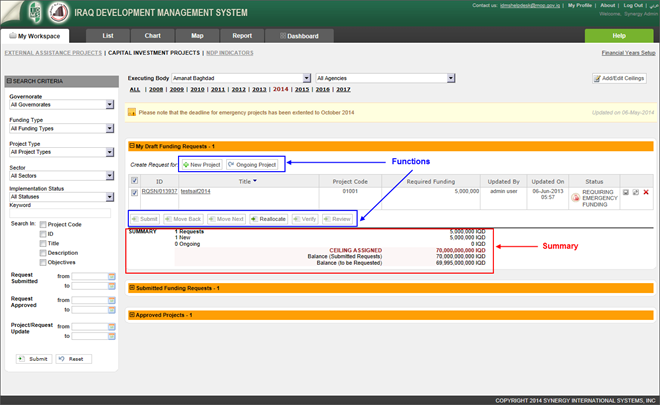 |
Figure: Functions and Summary in Draft List of Capital Investment Projects Section |
New Project – opens a form where a new project request may be created. For details on the New Project form, see IDMS Capital Investments Projects Application User Manual in REFERENCES.
Ongoing Project – opens a list of approved projects for the selected Executing Body and/or Agency for the selected year (Figure: Create Ongoing Funding Request Window). This list displays only projects marked other than Accomplished (set from the field Implementation Status field described in IDMS Capital Investments Projects Application User Manual, see REFERENCES) and with the Start/End Dates spanning the selected year. Projects that already have an ongoing request created for the selected year are not listed here.
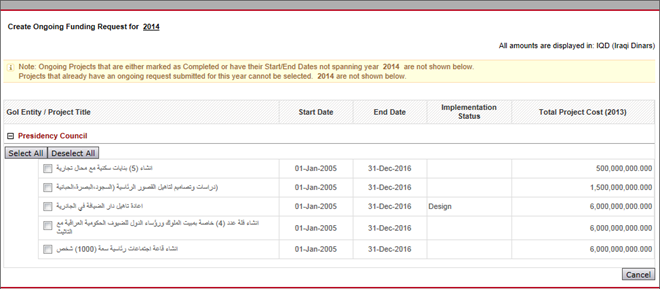 |
Figure: Create Ongoing Funding Request Window |
By selecting the ongoing project, you may create a new request for the current year for that project. To do that, expand the GoI list, choose one or more ongoing projects and press Create Draft button. The new funding request will be generated with the unique Request Code and will appear in the My Draft Funding Requests list. The project Type for the new funding requests will be 'Ongoing'.
Adjust Funding Requests – available for administrator and Executing Body group users and displays a list of GoI (Government of Iraq) entity the Executing Body is responsible for or the whole list of entities for the administrator. Here you may adjust the yearly allocations for the requests’ local and foreign amounts. For details, see Adjust Project Funding Requests/Allocations.
Note: This button is not available during emergency submission period when the regular project submission period is expired (see Financial Years Setup).
Submit– submits all selected draft requests.
Note: This button is only active when Balance (to be Requested) summary field has a positive value (for details on balance requirements, see below) and all selected drafts are grey (all mandatory information is provided for them). This button goes inactive if at least one red draft is selected. For details on drafts coloring, see above.
Move Back / Move Next – used to move the selected drafts to the previous/next year. The moved funding requests will appear in the My Draft Funding Requests list for the previous/next year and will disappear from the same list for the current year.
The following buttons are used for emergency funding requests and are only available during emergency request submission period (see Financial Years Setup):
Reallocate – used to start a reallocation procedure for the selected funding requests. Reallocation is performed for requesting additional funds from other projects of the selected ministry for the needs of the corresponding funding request.
Verify – used to verify the emergency funding request. This button is inactive for regular funding requests.
Review - used to review the emergency funding request. This button is inactive for regular funding requests.
The following summary is displayed for the My Draft Funding Requests list:
Note: This summary is only available when the Executing Body is specified in the Capital Investment Project section. See Capital Investment Projects in My Workspace Module.
Requests – the number of draft requests in the list and the total required funds for those drafts.
New – the number of new drafts in the list and the total required funds for those drafts.
Ongoing – the number of ongoing drafts (requests created for ongoing projects) in the list and the total required funds for those drafts.
CEILING ASSIGNED – the sum of Planned Allocation and Rollover Amount for the selected Executing Body, as defined in the Adjust Budget Ceilings form. For details, see Adjust Budget Ceilings.
Note: For emergency projects (see Capital Investment Projects in My Workspace Module), this is the sum of Allocation Approved by MoP / CoM and Rollover Amount for the selected Executing Body.
Balance (Submitted Requests) – the remainder calculated based on the Assigned Ceiling and the total of all submitted requested funds.
Balance (to be Requested) - the remainder calculated based on the Assigned Ceiling, the total of all draft and submitted requested funds.